
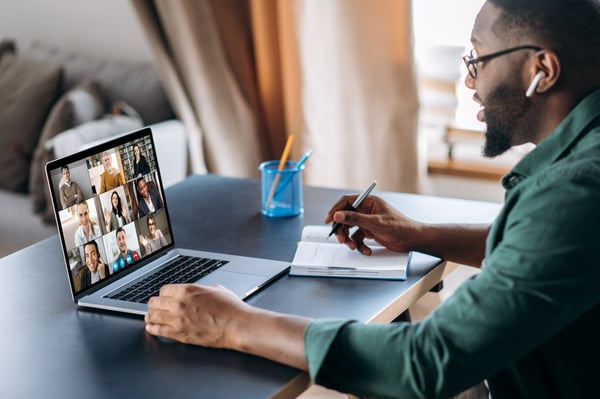
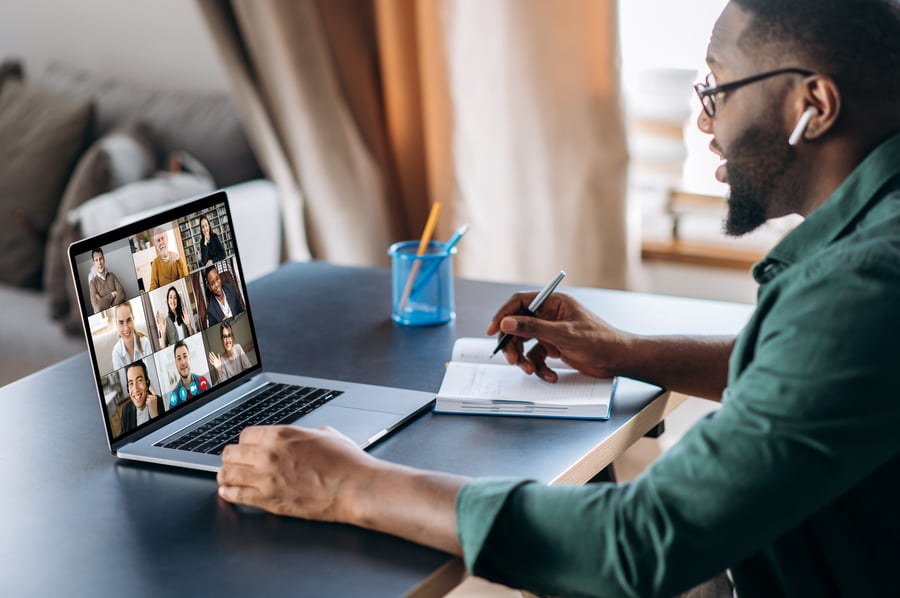
There are dozens of tools native to Zoom that could, in theory, make virtual training easier and more effective. And there are even more downloadable apps and plugins that can be easily integrated into virtual meeting software. But therein lies the problem. With so many possibilities to choose from, finding the right tools for your next online session can become an anxiety-inducing challenge.
That’s why we’re covering the top tools for Zoom-based virtual training sessions. These are the tools that will provide you with the most effective ways to keep your material interactive and your participants engaged. Make sure these tools are in your Zoom training belt today!
To have a successful training session, every participant must feel engaged. That’s why breakout groups are so successful!
Creating breakout rooms during live, online learning functions on the same principles. Most meeting software, including Zoom, makes it pretty easy to place participants into small group chat sessions.
Depending on the software you’re using, you’ll be able to select how many learners you want assigned to groups. In Zoom’s native tool, for example, you can select between 2-50 individuals per breakout room.
Once in the breakout room, learners can engage and interact with each other on a small scale, learning from each other as they engage with your material. Trainers can opt to provide groups with prompts or let them discuss material in a free-wheeling manner.
Learn more about breakout rooms in this webinar.
If you aren’t screenwriting, you’re missing out on an opportunity to easily introduce interactivity into your virtual training session. Admittedly, white boards are not exactly revolutionary. But the ability of both instructors and participants to screen write during a training session introduces an exciting level of flexibility. With a basic whiteboard tool, you can:
Screencasting
There’s nothing more boring than staring at a PowerPoint slide--and that goes double in virtual environments. That’s why meeting app-compatible screencasting tools can provide trainers with a way to display presentations while ensuring improved learner engagement.
With a dedicated screencasting or screen capture tool, you can appear in the same window as your presentation. This means that you’ll have the ability to maintain an engaging presence and present PowerPoint slides simultaneously.
This has proven extremely valuable for trainers who feel disconnected when presenting PowerPoints, videos, Prezi presentations, or other demonstrations. Screencasting tools are usually quite easy to integrate into your meeting software, and the benefits are often immediate.
Whether you use Google Meets, Microsoft Teams, or Zoom, it’s important to remember that any virtual meeting software is just a platform--it’s a base that you can build on. Sometimes the best tools are already accessible in the meeting software you’re using. In other cases, you might find a better solution with a plugin. It all depends on your training needs. This list is designed to give you the start you need to overcome decision paralysis and start using essential tools!
With an approach calibrated for your training style and goals, you can create a virtual training experience that’s interactive, engaging, and energizing.
Learn how to make your virtual training come to life in the Virtual Presentation Skills Crash Course or take your virtual training skills up a notch by with the free "5 Roles in Online Training" webinar.
Don't miss out on updates and chances
to sharpen your skills with participant-centered learning.




3740 N Chestnut St #113 - Chaska, MN 55318-3053